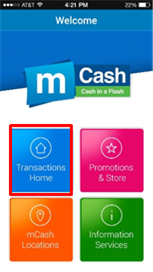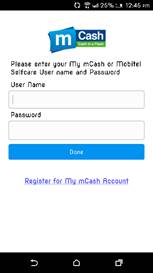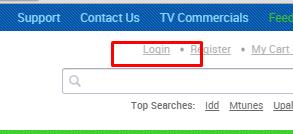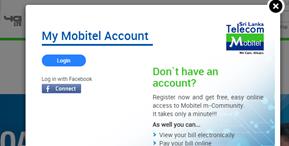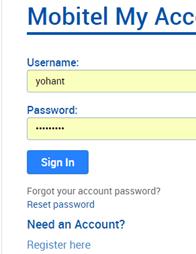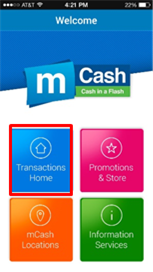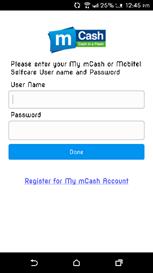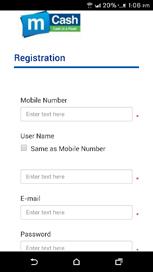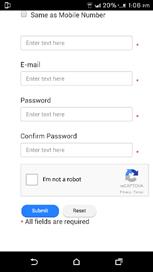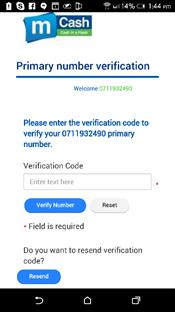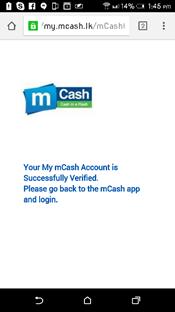What are the new additions to the mCash App?
• Addition of a Windows App for Windows mobile users.
• Convenient Registration process for the mCash App with the use of My mCash Account
How does the customer download the app?
Anyone customer who uses an iOS, Android or a Windows device will now be able to download the mCash Mobile App.
Links:
iOS – https://itunes.apple.com/lk/app/mobitel-mcash/id979143823?mt=8
Android – https://play.google.com/store/apps/details?id=family.mobitel.mcash&hl=en
Windows - https://www.microsoft.com/store/apps/9NBLGGH5GKP3
What are the supported versions?
Apple Devices – iOS 8 and newer versions
Android Devices – Android 4.0 and newer versions
Windows Devices - Windows Phone 8.1 & Windows Phone 10
What should you do in order to use the app?
Download the mCash App from respective App Store and install.
You must be a registered mCash Customer in order to use the app and also you should have a Mobitel Self Care Account or a My mCash Account to login to the mCash App.
To register for mCash
Step 1: Simply dial #111# and follow the instructions that appear on your screen
Step 2: After you register successfully, you will receive a SMS notification
(Please ensure that your PIN is kept confidential at all times)
If you already have a Mobitel Self Care or a My mCash Account follow the below steps to login to the mCash App
1) Open the mCash App and select Transaction Home
2) Enter your existing My mCash or Self Care Username and Password to login to the App
What should you do if you forget your Username and Password?
1) Go to www.mobitel.lk and click on login and in the next pop-up window click login again
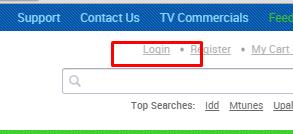
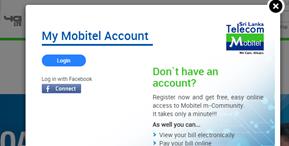
2) Now click on “Reset password”
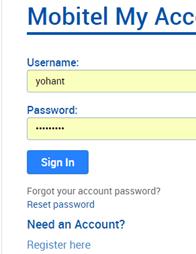
If you do not have a My mCash Account or a Self Care Account follow the below steps to create one.
1) Load mCash App. and to login and to do the transactions go in to Transaction home. To go in to the login Page.
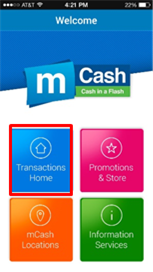
2) If you are not registered click “Register for My mCash Account” which will direct you to the My Account Portal.
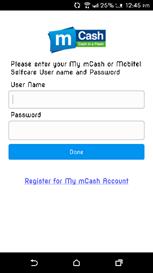
3) Now enter your mCash Mobile Number and other details including a password for you to have access to the system. Then Press “Submit”.
Note: Mobile Number could be used as the User Name or a different User Name could be set
4) After detail Submission you will receive a SMS with a verification code to the mCash mobile number. Please enter that number in the relevant field and press “Verify Number”
5) Once the mobile number is verified, open the mCash Mobile App and enter your My mCash Username and Password to login to the App.
What is the benefit for mCash customers by using this service?
mCash Customers who owns a Smart Phone can easily access all the benefits mCash has to offer such as Faster transaction speeds, ease of use, easy management of mCash Account, Quick access to all mCash Promotions and location tracker.